In this post we are going to show you how to block unwanted
web sites using host file in windows without any software. The Windows
Hosts file is a plain text file Windows refers to for mapping hostnames
to IP addresses. If you put unwanted site address into your Hosts file
with your own IP, your computer will never be able to contact the
blocked site.
The HOSTS file is located in the following locations depending on your Windows version:
Windows 7, Windows Vista, Windows XP, Windows Server 2003:
C:\WINDOWS\system32\drivers\etc
Windows 2000:
C:\WINNT\system32\drivers\etc\
Windows 98/ME:
C:\WINDOWS
Open Host file in notepad (with system admin privileges) and edit at the end of the file.
Press Enter to start a new line. Type 127.0.0.1. Press TAB key once. Then type the name of the site you want to block (See Below Pic).
How to Block Websites By Editing the HOSTS File
Frist locate your Host file in C: drive.The HOSTS file is located in the following locations depending on your Windows version:
Windows 7, Windows Vista, Windows XP, Windows Server 2003:
C:\WINDOWS\system32\drivers\etc
Windows 2000:
C:\WINNT\system32\drivers\etc\
Windows 98/ME:
C:\WINDOWS
Open Host file in notepad (with system admin privileges) and edit at the end of the file.
Press Enter to start a new line. Type 127.0.0.1. Press TAB key once. Then type the name of the site you want to block (See Below Pic).
Save the hosts file. Now when you type blocked website in your browser,
it will be redirected to 127.0.0.1 and is effectively blocked for all
other programs.

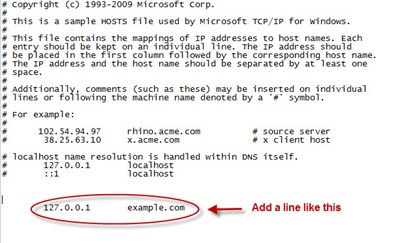


No comments:
Post a Comment